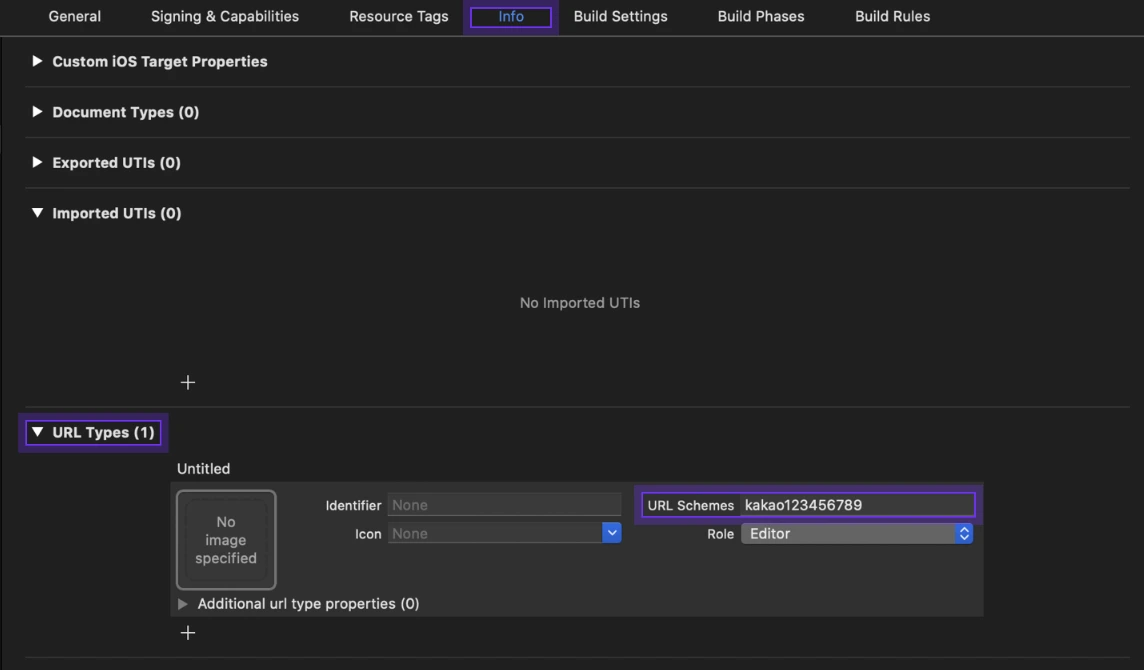iOS Settings
iOS Settings
If you are using Expo, you should skip this document, excluding console settings.
Refer to the Kakao SDK Documentation for more detailed information on the settings.
Here is how you configure the iOS part:
Create an Application and Register a Platform in Kakao Console
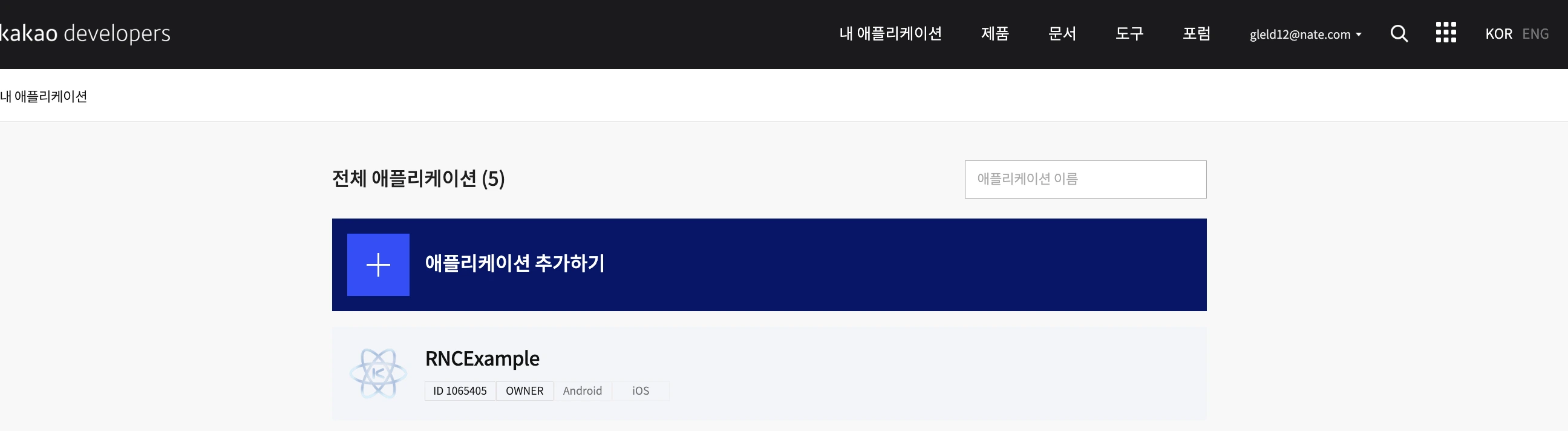
As shown in the picture above, you add an application in the Kakao Developers Console.
Now, navigate to the platform tab, add an iOS app, and register the Bundle Identifier, etc.
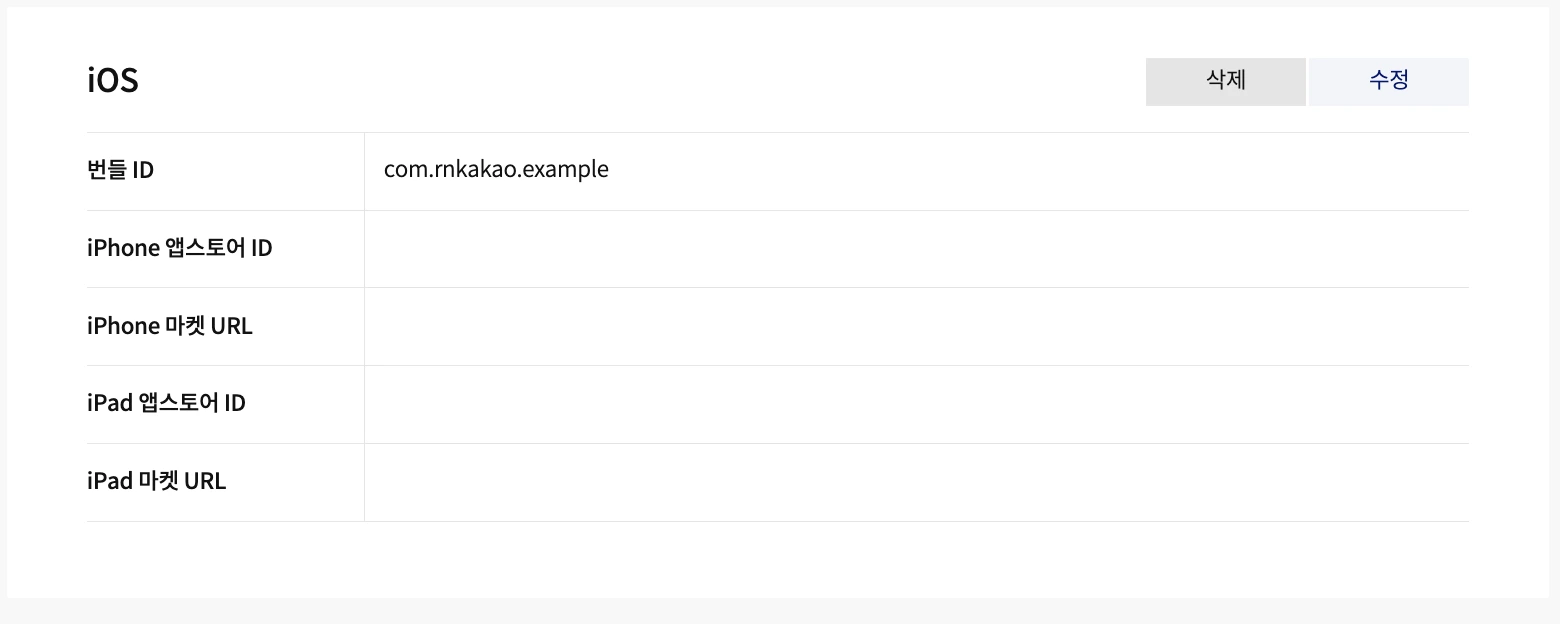
Add Allowed List for App Execution
LSApplicationQueriesSchemes is an option in Info.plist that specifies which schemes the app can open.
Add the following three:
kakaokompassauth: Kakao Loginkakaolink: Share on KakaoTalkkakaoplus: KakaoTalk channel
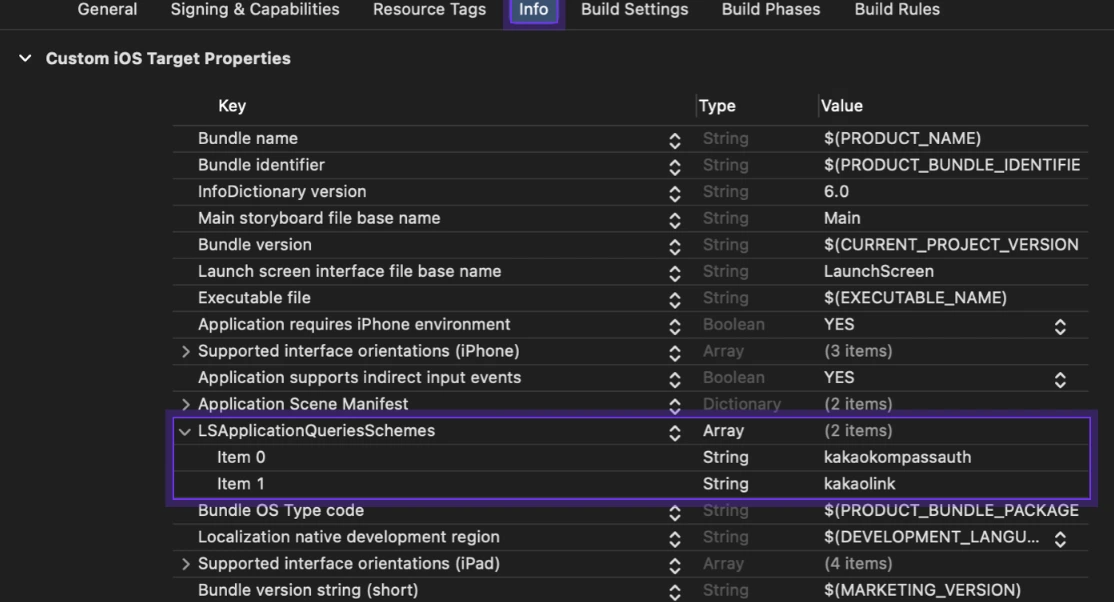
Configured Info.plist looks like this:
<key>LSApplicationQueriesSchemes</key>
<array>
<!-- Login with KakaoTalk -->
<string>kakaokompassauth</string>
<!-- Share on KakaoTalk -->
<string>kakaolink</string>
<!-- KakaoTalk channel -->
<string>kakaoplus</string>
</array>
Warning: Key Change for Allowed List Settings With Xcode 14 or higher, the key for allowed list settings may automatically change from LSApplicationQueriesSchemes to Queried URL Schemes.
In the Info.plist file, continue using the previous key when manually editing.
Adding a Custom URL Scheme
You set up a custom URL scheme for launching the service app.
In [Info] > [URL Types] > [URL Schemes], register the native app key in the format kakao{{NATIVE_APP_KEY}}.
For example, if the native app key is 123456789, you would enter kakao123456789 in [URL Schemes].